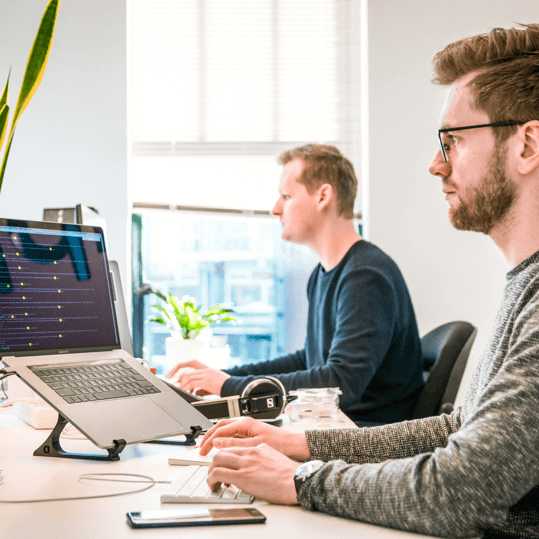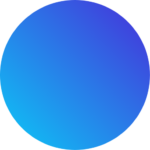Attract More Customers, Generate Leads, and Drive Higher Sales.
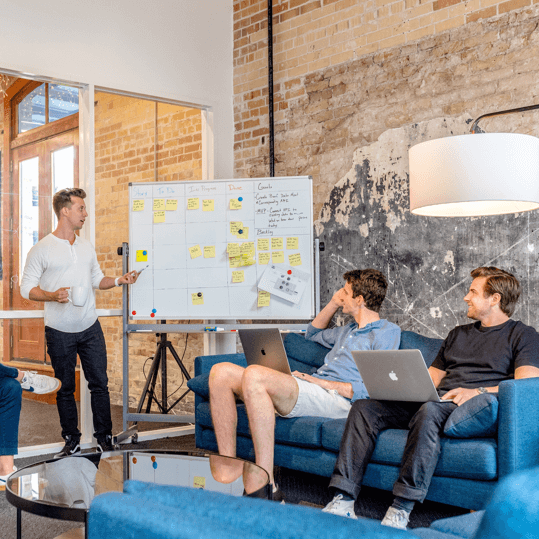
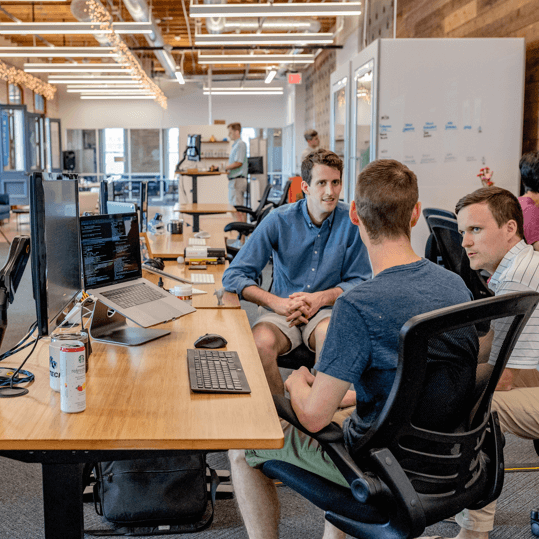
Unlock the power of organic search with our proven SEO strategies. Our team of specialists will optimize your website to improve its visibility on search engines, driving more qualified traffic and increasing your online authority.
Drive immediate results and maximize your ROI with our PPC advertising services. Whether it's Google Ads, Facebook Ads, or other PPC platforms, we'll design and execute tailored campaigns to reach your target audience and generate valuable leads.
Your website is the digital face of your brand. Make a lasting impression with our custom web design and development services. From responsive design to seamless user experience, we'll create a visually stunning and functional website that reflects your brand identity and converts visitors into customers.